This screen enables you to track specific specifications by consultant, and can be sorted by items, or by projects. You can also export this data using the “EXPORT TO CSV” button on the right.
TIP: Be sure to click on the Consultant rows to reveal more detail about your manufacturers.
You may view a specific consultant or group of consultants in various ways:
- Show Items Button – will display the consultant and their city, state and region and the number of items that are designated as primaries, alternates or equals on projects in SpecPath®.
- Show Projects Button – will display the consultant and their city, state and region and the number of projects they have in your region and the number of projects and whether those projects have primary, alternate or equals on projects in SpecPath®.
- By the Alphanumeric selectors – to use this function, simply click on the Letter or Number of your choice and the table will populate with all consultants starting with that letter or number.
- Show All Consultants Button – This checkbox allows you to display all consultants in your region whether or not you have projects with them.
- Export to CSV Button - If you wish to work with your data in an outside software tool (Excel, Word, etc.) or print the table information, you can export the table that is displayed based on your search (or no search at all) click on the Export to CSV button and all the information in your results table will be exported to a file that you can save.
To export your data, you can either open the file with Microsoft Excel or another program or you can save the file to your computer or laptop. The file is saved as a comma separated file through the download function in your browser.