This screen gives you a great snapshot of the number of specifications by rep firm. See the number of items you have with every firm you do business with. You will see all specs by rep firm, and they are tallied by specification, destination, origination, as well as totals of all three.
You may view a specific rep information in various ways:
1. Show Items Button - Results are shown by your spec, destination and origination showing the number of items for each brand broken out by primary, alternate and equal statuses.
2. Show Projects Button – Results are shown by spec, destination, and origination showing the number of projects broken out by primary, alternate and equal statuses.
3. Sort using filters.
4. By the Alphanumeric selectors – To use this function, simply click on the letter or number of your choice and the table will populate with all brands starting with that letter or numbe
5. View by total items, or by primary, alternative, or equal. Simply click the top of each column to sort by spec type.
6. You will also notice all firm names are in blue. This indicates these are active links. Click on the firm, or anywhere within the row, and you will immediately see more detailed information for that firm below. You may sort by rep firm by clicking on the top of the column.
7. A list of MAFSI regions in which one or more of your offices are located. You may sort by region by clicking on the top of the column.
8. For additional sorting, simply click export to CSV on the right-hand side, and a comma separated values file, or CSV, will download into your browser. Simply open the file in a data management program like Excel, and you can manipulate the data however you like.
9. If an individual firm has been selected, a details table will appear at the bottom of the page. The detailed information below is contingent on which firm you clicked on and your current view (items/projects). For instance, if you have chosen Realbridge Sales Inc., and are viewing under ITEMS, the detailed data below will show you the total number of all item types you currently have for your projects for that rep, including primary, alternative, and equal. And if you scroll to the right, you will also see a total count of all items. To drill down further, simply click on the brand name, and an expanded list of projects for that firm will appear.
10. Clicking on a brand name, will expand the data further, and show you all projects in play with that brand, and associated with the firm you have selected. Clicking on a proejct name will take you to the project details screen.