Use this screen to compile a detailed (AKA a “take off.”) For instance, if you need to see a rundown of all your items in a specific project, you can do that here. Simply click on the CSV link under VIEW/EXPORT. If you would like to quickly see the entire project, click on the project name.
1. To see only your favorite projects click “SHOW ONLY FAVORITES.” (See how to favorite a project in #8)
2. Search for projects by keyword.
3. Sort projects by alpha numeric character.
4. Click to reset any filters or sorting options
5. Sort using filters.
6. To sort by upload date, estimated bid date, or awarded date, choose from the drop-down menu, input your dates accordingly, and click APPLY FILTERS.
7. To apply your chosen filters, click APPLY FILTERS.
8. To favorite an item, simply click the star next to the project. When it is a solid blue, it has been favorited. To remove, simply click again.
9. You will notice the project names are in blue. This indicates they are active links. Click on them, and you will be taken to the detailed spec for that project.
10. To sort by a column header, (PROJECT NAME, LOCATION, CONSULTANT, etc.) simply click the arrows at the top of the column.
11. You will notice under the DEALER column, there is a complete list of bidding dealers for each project. To add a dealer, simply click ADD. If you’re certain a dealer has been awarded the project, click AWARD. A confirmation screen will appear, and you will need to press AWARD again. To cancel, click CANCEL.
12. This is a count of your specified items in the project.
13. Clicking “DETAILED SPEC” will take you to the detail specs page for this project. Clicking “DETAILED CSV” will download an itemized CSV of the items in that project.
Project Details for My Detailed Spec
1. A summary table of relevant project information.
2. Dealers that are actively bidding, or have been awarded the project.
3.To add a dealer to this project, click ADD A DEALER.
4. Search my brand keyword.
5. Click to reset any filters or sorting options.
6. To sort by a column header, (BRAND, TYPE, etc.) simply click the arrows at the top of the column.
7. To see the full project details page, click VIEW PROJECT.
8. EXPORT to CSV - For additional sorting, simply click export to CSV on the right-hand side, and a comma separated values file, or CSV of the mini spec will download into your browser. Simply open the file in a data management program like Excel, and you can manipulate the data however you like.
9. Click button to EXPORT TO PDF.