This screen enables you to track origination items by dealer, and can be sorted by items, or by projects. Dealers are categorized by region. To see the dealer activity within that region, simply click on the region name. You can also export this data using the EXPORT TO CSV button on the right.
TIP: Be sure to click on the Dealer rows to reveal more detail about your manufacturers.
You may view your brand’s origination specifications in various ways:
1. Show Items Button – will display your regional origination items designated as primaries, alternates or equals on projects in SpecPath®.
2. Show Projects Button – will display your regional origination projects designated as primaries, alternates or equals on projects in SpecPath®.
3. Export to CSV Button – If you wish to work with your data in an outside software tool (Excel, Word, etc.) or print the table information, you can export the table that is displayed based on your search (or no search at all) click on the Export to CSV button and all the information in your results table will be exported to a file that you can save.
To export your data, you can either open the file with Microsoft Excel, or another program, or you can save the file directly to your computer or laptop. The file is saved as a comma separated file through the download function in your browser.
4. By the Alphanumeric selectors – After you have selected a region, filter the dealers in that region by selecting an alphanumeric option.
5. Detail Table – A detailed dealer table appears relative to the region you have clicked on.