This screen enables you to track origination items by dealer, and can be sorted by items, or by projects. Dealers are categorized by region. To see the dealer activity within that region, simply click on the region name. You can also export this data using the EXPORT TO CSV or EXPORT TO PDF buttons on the right.
TIP: Be sure to click on the Dealer rows to reveal more detailed information about your dealers.
You may view your firm’s origination specifications in various ways:
- Show Items/Projects Button – will display your regional origination for items or projects designated as primaries, alternates or equals on projects in SpecPath®.
- To only see dealers bidding on your projects, click the check box. To see all dealers, simply uncheck the box.
- Search by dealer keyword.
- Search using filters. (Per above.)
- By the alphanumeric selectors – After you have selected a region, filter the dealers in that region by selecting an alphanumeric option.
- Sortby region, or specification type. Simply click on the arrows on the top of each column.
- You will also notice all region names are in blue. This indicates these are active links. Click the region, or anywhere within the row, and you will immediately see more detailed information for the dealer activity in that region below.
- Export to CSV Button or Export to PDF - If you wish to view your data in an outside software tool (Excel, etc.) or print the table information, you can export the table that is displayed based on your search (or no search at all) click on the Export to CSV button or Export to PDF button and all the information in your results table will be exported to a file that you can save.
To export your data as CSV, you can either open the file with Microsoft Excel, or another program, or you can save the file directly to your computer or laptop. The file is saved as a comma separated file through the download function in your browser. You may also export to PDF.
9. If a region has been selected, a details table will appear at the bottom of the page. The detailed information is a breakdown of dealer activity by items, or by project. For instance, if you have chosen region 24, and are viewing under ITEMS, the detailed data below will show you the total number of all item specification types you currently have with dealers in that region, including primary, alternative, and equal. And if you scroll to the right, you will also see a total count of all items with your chosen dealer. To drill down further, simply click on the dealer name, and an expanded list of items for that product will appear. Click your brand, and the associated projects will appear.