This screen gives you a great snapshot of the specification performance of your reps. If you are looking to push spec credit incentives for your reps, this is an ideal screen to track it. You will see all specs by rep firm, and they are tallied by specification, destination, origination, and totals of all three.
You can also export this data using the EXPORT TO CSV button on the right.
You may view a specific consultant or group of consultants in various ways:
1. Show Items Button – will display the consultant and their city, state and region and the number of items that are designated as primaries, alternates or equals on projects in SpecPath®.
2. Show Projects Button – will display the consultant and their city, state and region and the number of projects they have that include your products, and whether those projects have primary, alternate or equals designations in SpecPath®
3. Export to CSV Button - If you wish to work with your data in an outside software tool (Excel, Word, etc.) or print the table information, you can export the table that is displayed based on your search (or no search at all) click on the Export to CSV button and all the information in your results table will be exported to a file that you can save.
To export your data, you can either open the file with Microsoft Excel or another program, or you can save the file to your computer or laptop. The file is saved as a comma separated file through the download function in your browser.
4. Detail Table - A detailed item table appears relative to the rep firm you have clicked on.