This screen enables you to track specific specifications by brand, and can be sorted by items, or by projects. You can also export this data using the “EXPORT TO CSV” button on the right.
- By the Alphanumeric selectors – To use this function, simply click on the letter or number of your choice and the table will populate with all Brands starting with that letter or number.
- Show Items Button - Results are shown by your spec, destination and origination showing the number of items for each brand broken out by primary, alternate and equal statuses.
- Show Projects Button – Results are shown by spec, destination, and origination showing the number of projects broken out by primary, alternate and equal statuses.
- Export to CSV Button If you wish to work with your data in an outside software tool (Excel, Word, etc.) or print the table information, you can export the table that is displayed based on your search (or no search at all) click on the Export to CSV button and all the information in your results table will be exported to a file that you can save.
To export your data, you can either open the file with Microsoft Excel or another program or you can save the file to your computer or laptop. The file is saved as a comma separated file through the download function in your browser.