SpecPath® Email Notifications: You can choose to receive updates from SpecPath®!
SpecPath® will keep you notified about your projects every step of the way. Never miss an update on a project again. For example: find out when a dealer is added to a project, when a project has been awarded and more.
You will have to TURN ON the notifications you would like to receive on your My Account Page in SpecPath®.
Your profile defaults to "Turn Off All Notifications". To turn on the notifications, please go to the My Account Page in SpecPath® and select the emails you wish to receive.
SpecPath® My Account Page
Here you can customize your SpecPath® email notifications by frequency, and by type.
Use the checkboxes on your My Account Page to have immediate notifications about each and every one of your projects, or just get them every once in a while. Remember to click “SAVE”. Change your mind about how often you're notified? No problem. You can update your preferences as often as you like.
Immediately
This option will allow you to receive instant notifications.
Daily Overview Email
You will receive an update at the end of each day with a recap of updates relevant to your company.
Weekly Overview Email
A weekly email will be sent to you with a recap of updates relevant to your company.
Monthly Overview Email
You will receive an email monthly with a recap of updates relevant to your company.
SpecPath® Notification Emails: Below are the types email notifications SpecPath® will send to you.
New Project Notification
Notifies you whenever a new project appears on your My Projects page.
Project Consultant Added Notification
Updates you when a consultant has been added to one of your projects.
Project Dealer Added Notification
Alerts you when a new dealer is added to any of your projects.
Project Awarded Notification
Will let you know which dealer the project was awarded to, and when it was awarded.
Estimated Bid Date Added Notification
Informs you when a project has been updated with an estimated bid date.
You will be able to select and manage your email preferences from the My Account Page.
REMEMBER TO CLICK SAVE!