UPLOAD PDF
- To begin a PDF upload, please click CHOOSE FILE and navigate to the 11 40 00 PDF on your hard drive (cannot be a DRAWING, CUT SHEET or SUBMITTAL SHEET – WRITTEN SPEC ONLY)
- Click LOAD FILE
- If you uploaded the wrong file, please hit the blue X on the incorrect file named and click 1. CHOOSE FILE again and click 2. LOAD FILE, and the file will be replaced. IMPORTANT: The project is not saved to SpecPath® until the project details have been entered below and you have clicked on the 3. SAVE FILE button at the bottom of the page.
COMPLETE THE PROJECT DETAILS
- Project Name: Type the full project name, as it appears on the 11 40 00 (i.e. Mission Hills Elementary School)
- Project State and City: Type the State and City for the LOCATION of the project in this format: TX (space) Dallas. No Commas. A drop down box will appear to select the state and city you have chosen. Select that state and city and SpecPath® will populate the field with the chosen information.
- Country, Project State and Project Region will autofill.
- Market Segment: Please select from the dropdown of segments.
- Estimated Bidding Date (if known): Click in the box and a calendar will appear for you to select the date the bid is due. If you don’t know the date, leave this field blank. If you learn the date in the future, you may contact the SpecPath® help desk to have it added to the project. Once a bidding date is input, the only way to delete or change the date is to contact the SpecPath® help desk to delete or change it.
CONSULTANT DETAILS
- Consultant: Begin typing the consultant’s company name for a list of consultants. Once selected, the consultant’s Region will automatically populate. Please type as much as the consultant’s company name as needed until their name appears and make sure their region matches the desired consultant region as many consultants have multiple offices.
- Missing Consultant - Don’t see the consultant you need? You are able to see all Consultants in North America. If we are missing a consultant, please type the words “New Consultant” in Consultant Company box. Then please click the orange “here” hyperlink to send us an email with their information. Please provide us with consultant company name, address, city, state and zip and Project Name. We will add them to your project once the new contact information has been verified.
- Unknown Consultant: Please type the words “Unknown Consultant” in the Consultant Company box if you do not know the Consultant on the Project.
DEALER DETAILS
- Dealer: Begin typing the company name of the dealership, for a list of dealers to select from. Select your desired dealer. If you choose the wrong dealer, you can click on the” X” and choose a new dealer(s). You can add multiple dealers from your region if more than one has asked you to bid on the same project.
- Missing Dealer: Don’t see the dealer you need? Important! You will only see the dealers in your Region. If we are missing a dealer in your region, please type the words “New Dealer” in Dealer Company box. Please click the green “here” hyperlink to send us an email with their information. We will need dealer company name, address, city, state and zip. SpecPath® will add them to your project once the new contact information has been verified.
- Don’t have a Dealer on the Project? You can click 3. Save File without adding a Dealer.
SAVE PROJECT
- Click the “SAVE FILE” button.
Now that your project is entered, the MAFSI administrator will check your project to ensure completeness and accuracy. Once approved, the project will be approved and added to your portfolio.
Please repeat the process for all 11 40 00 PDF’s you receive. Thank you!